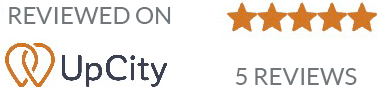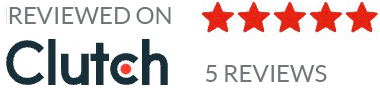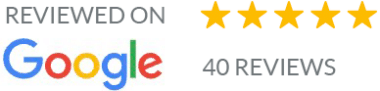Web terms can sometimes feel like speaking a different language, especially if you’re new to the world of websites. What do they actually mean? How do you ask for what you need? What is going on?
We asked our developer to dive into everything you need to know to effectively communicate with your website team. Here’s a handy guide to explain the important lingo that will get you started.
Need a new website? Schedule a free consultation today.
Essential Web Terms Explained
If you read no further, make sure you learn these terms. This will help you with the basics of setting up and running a website, so you can be sure your developer has access to all the necessary information.
Front End
The front end of a website is anything a user sees or interacts with on a site. This includes the website’s content, design, and code that is run by the browser.
Back End
The back end of a website involves anything behind the scenes. This includes the server, the database, and code that is run on the server.
Domain
The domain is your website’s URL, beaconmm.com for example. To use a domain, you have to register for it at a domain registrar like GoDaddy, NameCheap, Network Solutions, etc. You must pay a fee to keep the domain active. If you let your domain registration lapse, your website and any email addresses you have associated with that domain will go down. Keeping your domain payment information active is very important!
There are multiple Domain Name System (DNS) records associated with a domain including what website is loaded when the domain is used in a browser and what email server can use the domain to receive and send emails. Your developer will need to access your registration to update these records correctly.
URL
A URL is the address of a webpage. The acronym stands for Uniform Resource Locator. It includes the domain name and specific page names. An example is https://www.beaconmm.com/about/ which will load the About Us page of this website. If a page name is not given, a website will load the home page.
Host
Every website needs to live on a web server. A web server is simply a big computer that is always on, which ensures your website can be available at all times. It stores the software and files that run your website. Your website host is the company that runs and maintains the web server. Website hosts vary widely in services and quality. They tend to charge a monthly fee for the use of their servers. Many marketing companies will resell hosting services along with maintenance and monitoring services to keep your website updated and running well.
CMS
A Content Management System (CMS) is a piece of software that loads websites dynamically. It allows users to manage and edit websites with a user-friendly interface that does not require code. There are many different types of CMS, but one of the most popular is WordPress, which powers about 40% of all websites on the Internet. Due to its popularity, WordPress is an excellent choice as it is well vetted, regularly updated, and there are many developers familiar with it.
Login Credentials
Most websites (including WordPress!) have an administrative area that users can log into to make website edits. You can usually go to a page on your website that will ask for an email address or username and password to access this area. If you work with a marketing company, this is something you’ll need to have ready to give them right at the start.
Need help with your website? Learn more about our website development process.
Common Web Terms That Will Also Be Helpful
Here are a few terms you’ll often hear from your website developer as you navigate the process of building a website.
Header
The header of your website is the very top portion. It often includes your logo – linked to the home page – and the main navigation of your website.
Navigation or Nav Bar
The navigation bar of your website is up at the top and includes links to most important pages of your website. It’s a good idea to use common names for pages such as About, Services, Resources, and Contact so users can easily navigate through your website and confidently know how to find information.
Footer
The footer is the very bottom section of the website. It usually includes basic contact information, another navigation menu, the copyright of your website, a link to your website’s privacy policy, and a credit to the creator of your site.
Sidebar
A sidebar is a repeated piece of content to the left or right of the main content of the website. Traditional sidebars often included the main menu of a website, but modern websites don’t commonly use sidebars everywhere, as full width web pages have become more popular. Sidebars are most often used now for blogs and can include search functionality, a list of blog categories, advertisements, or other widgets.
Widgets
Widgets are small blocks of code on web pages. This is kind of a catch-all term but can include such functionality as an email signup form, a feed from Facebook, a search form, a reservation calendar, or a chatbot. Widgets are most often inserted in the footer or sidebar of a web page and repeated throughout the website.
Slider/Hero
Most website pages – especially the home page – has a slider or “hero” section right underneath the header. This includes a large photograph, some important introductory text, and a call to action that helps people find what they need straight away. If the page has a slider, it simply means that several images will be displayed in a slideshow.
Landing Page
A landing page is a standalone web page with a very specific purpose. Typically, it’s where an online ad or email newsletter will link, so a user can make a purchase or sign up for a service. Landing pages often do not include a navigation bar or links to other web pages, as those can distract a user from the goal of the page.
CTA
A call to action (CTA) is text that prompts users to take specific action. Most often, the text is linked to an online form for the user to submit. The text can also link to a product for the user to purchase or phone number for them to call.
Conversion
In marketing terms, a conversion is when a user completes a CTA. When creating a website, you’ll want to ask yourself what you want that site to accomplish. Do you want to sell a user something right then? Do you want to gather an email address for a future sales funnel? Do you want the user to book a reservation or make an appointment? If you succeed, that’s a conversion. It means your marketing plan is working, because this is what’s going to help grow your business.
Favicon
Have you ever noticed that tiny icon on tabs in your browser? That’s a favicon or a shortcut icon. If your user has multiple tabs and windows open – and who doesn’t? – a custom favicon can help them find your website again if they’ve clicked over to something else. A lot of sites don’t have custom icons but yours should!
Responsive Design
A website that has been created with responsive design adapts to different sized screens. This has become incredibly important as more and more devices now load websites. You may have a user load your website on a big screen television, a desktop computer, an iPad in portrait or landscape mode, a Kindle Fire, or any number of different kinds of mobile phones. Your website needs to perform well and provide the same information to all of these devices. Furthermore, Google has indexing mobile devices first, which means it primarily uses the mobile version of your site for ranking. Poor mobile views can actually hurt your search engine performance!
Want a website that actually improves your business? Learn how our web development service can help.
Technical Web Terms (For The Nerds Among Us)
The following terms are more technical in nature, but it can help to be familiar with them to make sure your developer is covering all the bases.
Bugs
Bugs are any issues where a website is not doing what it is supposed to do: something might look wrong, a link might not go to the right spot, an error message may come up. The most common bugs on website include browser compatibility problems, responsive design issues, and broken links. There is a lot that goes into creating a website and bugs are quite common. If you encounter errors on your website, don’t hesitate to let your developer know so they can be fixed as soon as possible. Taking screenshots and specifically detailing the issue is an important part of reporting bugs.
Browser Compatibility
Did you know that the same website can vary on different browsers? That’s because browsers like Google Chrome, Microsoft Edge, Safari, and Opera all render code differently! Your website developer should be performing cross browser testing to be sure your website works well across multiple platforms. If you encounter a bug, your developer may ask you what browser and version you are using. It is possible that he or she isn’t seeing that bug at all on their computer! The website https://www.whatsmybrowser.org/ is a helpful tool to let your developer know where you are seeing the problem.
Cache
Modern websites are big with large images and a lot of functionality. To maintain high download speeds, developers utilize both browser and server caching. Caching is when parts of a website – code, images, videos, etc – are saved to be viewed again. If you’ve visited a website many times, it is likely that your browser has saved several key parts of that website on your computer. If your developer makes a major change to your website and you have not cleared your browser cache, you might not be able to see that change or the website may render oddly with new and old parts. When viewing changes on your site, make sure to clear out your browser cache (Ctrl + F5 or Command + R on a Mac should do it) or you can use a browser’s incognito mode to make sure you are seeing the latest version of the site.
Alt Text
Alt text is a description of the images on your website. Every image should have an alt text attribute, describing the image. There are two reasons to use alt tags. First, alt tags help with the accessibility of your site. If someone is vision impaired, they rely on alt tags to let them know what the images are on your website. Second, alt tags can also help Google and other search engines as they cannot “see” images. The use of good alt tag descriptions with keywords can improve your search engine optimization.
Title & Meta Description Tags
When you Google a search term and are reading results, you’ll notice that there are titles and descriptions of each website. Google can pull this information from your website, but your results will be much better if your website specifically tells Google what the titles and descriptions should be. Every page of your website should have a specific, unique title and meta description of the proper length.
Plugins
If you are using a CMS, there is probably an option to add plugins to your website. Plugins are small pieces of code that add functionality. There are thousands of plugins in the WordPress repository, but not all of them are high quality. A poor plugin can cause security vulnerabilities and severe performance issues on your website. It’s important to not just pick a plugin randomly. Always make sure your developer is properly vetting any plugins in use on your website, making sure they are updated and maintained by reputable organizations.
Redirects
When removing a page from your website, it’s a good idea to create a redirect on the server so the page’s URL won’t result in a 404 Not Found Error. These errors are annoying for users and can be damaging to search engine results. This is especially important when creating a new website. Make sure your developer is either using the same URLs your old website used or creating redirects to the new URLs, so your search engine results don’t drop dramatically when the new website is launched.
Tracking Codes, Tags, & Pixels
Google, Facebook, Hubspot – there are all sorts of tools to track your website’s performance and user behavior. In order for all these tools to work, they need their code installed on your website. This code includes HTML and small pieces of JavaScript code, usually put in the header or footer of the website. While these tools are important and helpful, they can sometimes hurt the performance of your website or cause errors when combined with other pieces of code. Always make sure your developer is checking your website for scripting errors, installing these tools in the correct way, and being careful with the number and combination of codes used.
XML Sitemaps
You’ve heard of HTML but what is XML? XML is a markup language similar to HTML but specifically designed to store and transport data. It can be helpful to search engines if your website includes an XML Sitemap – basically a listing of all the pages and posts on your site encoded in XML so it can easily be read by search engines. This tells search engines what information is available on your website and helps them to crawl through the site faster and more efficiently.
If there are significant changes to your website’s structure and content, you can even submit a sitemap to Google or another search engine to let them know things have change. This helps significantly with search engine optimization. There are many SEO plugins that will create XML Sitemaps of your website.
Need a developer that knows all the technical items? Check out our website development services!
Do You Need a New Website?
Website design and development is one of our specialities! We have experts on staff familiar with all of these terms and more who have been working in the industry for years.
Our website dream team can help your business. Schedule a free consultation.